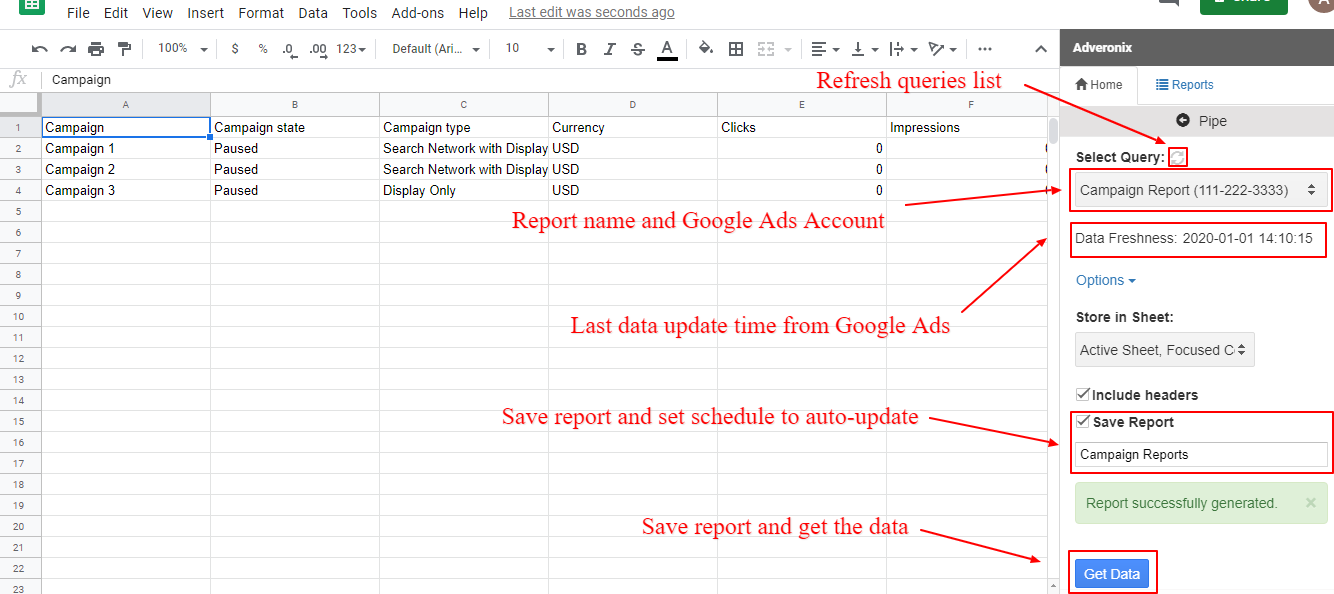-
Navigate to your Google Ads account and setup your account access policy to allow report deliveries
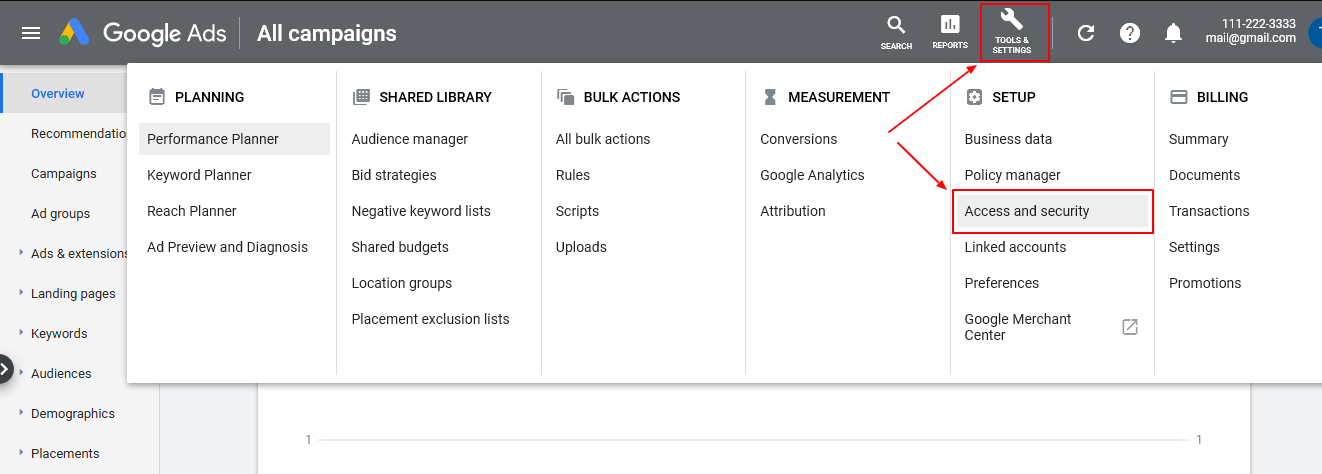
-
Click "ADD DOMAIN", then enterpipe.adveronix.com
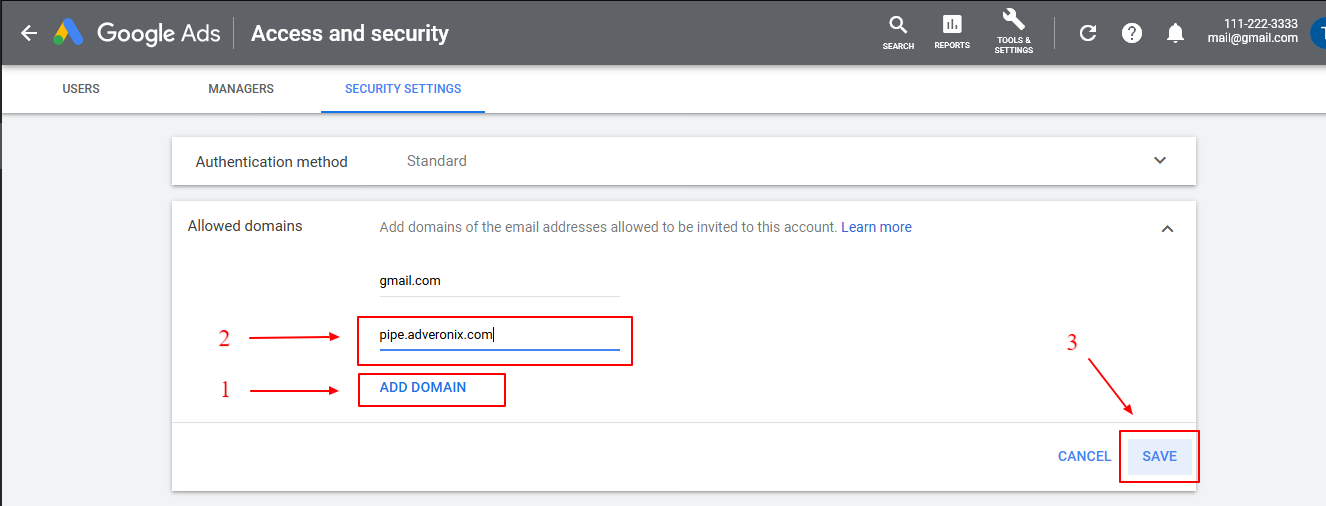
-
Navigate to "USERS" and click on "+" sign to add a new recipient
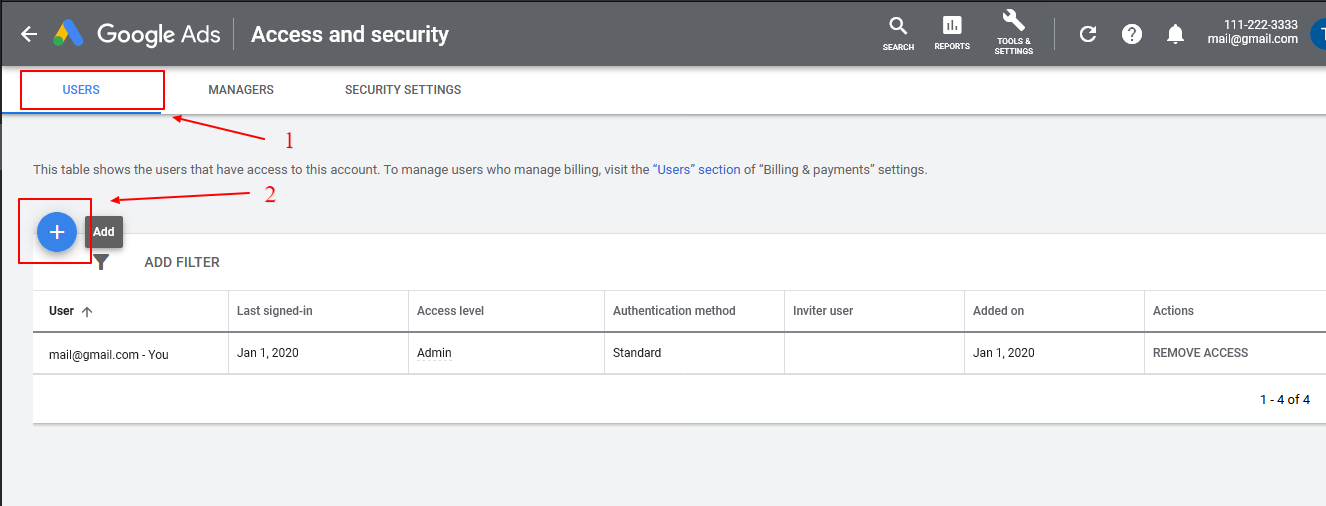
-
Enter the email you have received, select "Email only" and click "Send Invitation". This will only allow the specified email to receive reports you decide to send, no other access is granted.
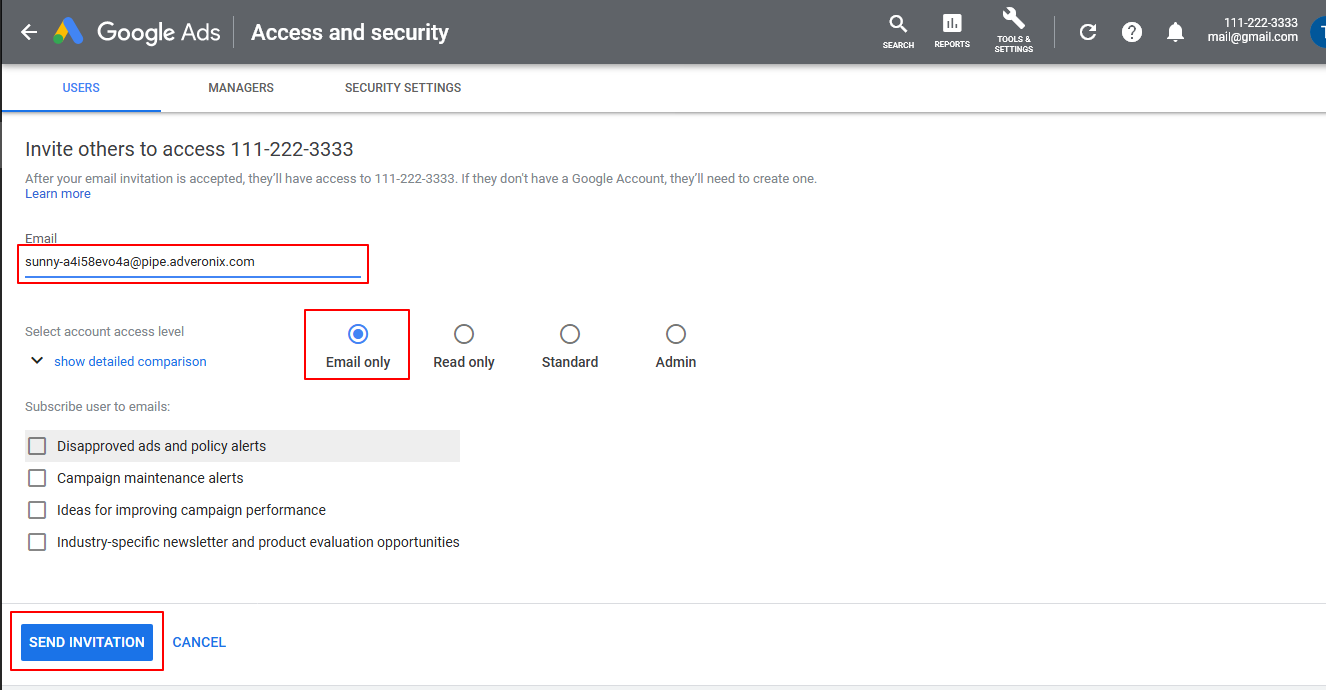
-
(OPTIONAL) Approval process can take a couple of minutes. Click refresh until you see the Invited User is not in "Pending invitations" anymore
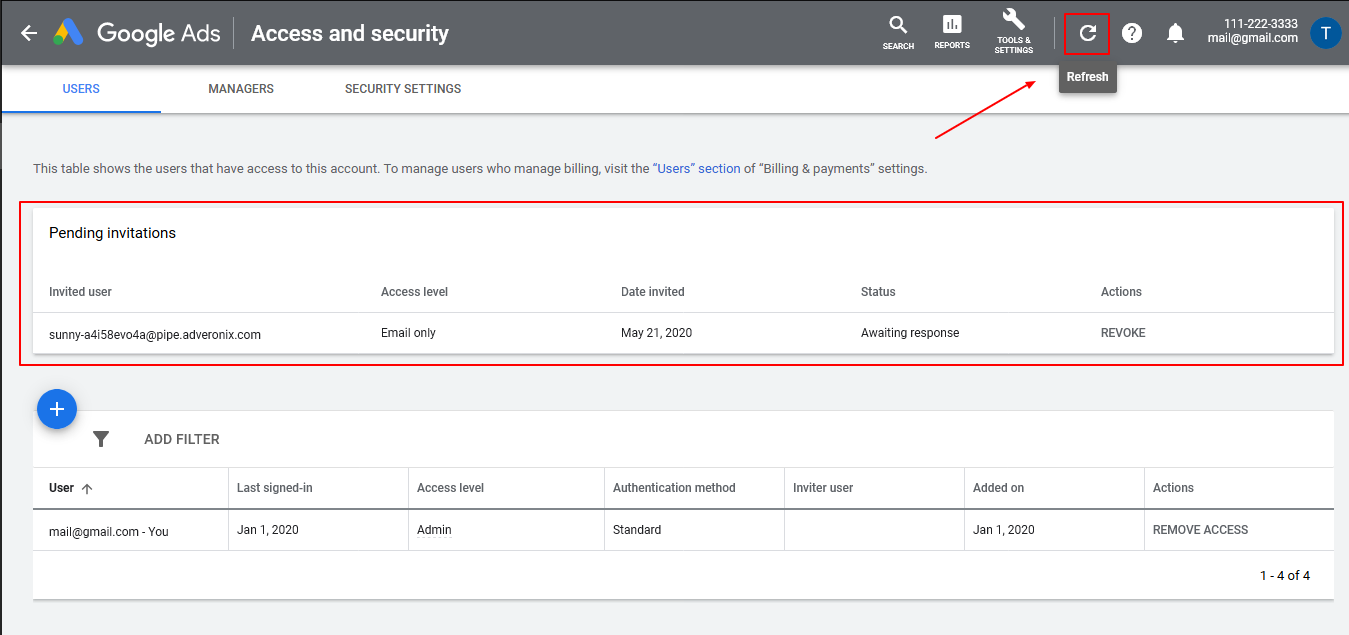
-
Invited User is now confirmed to receive email reports.
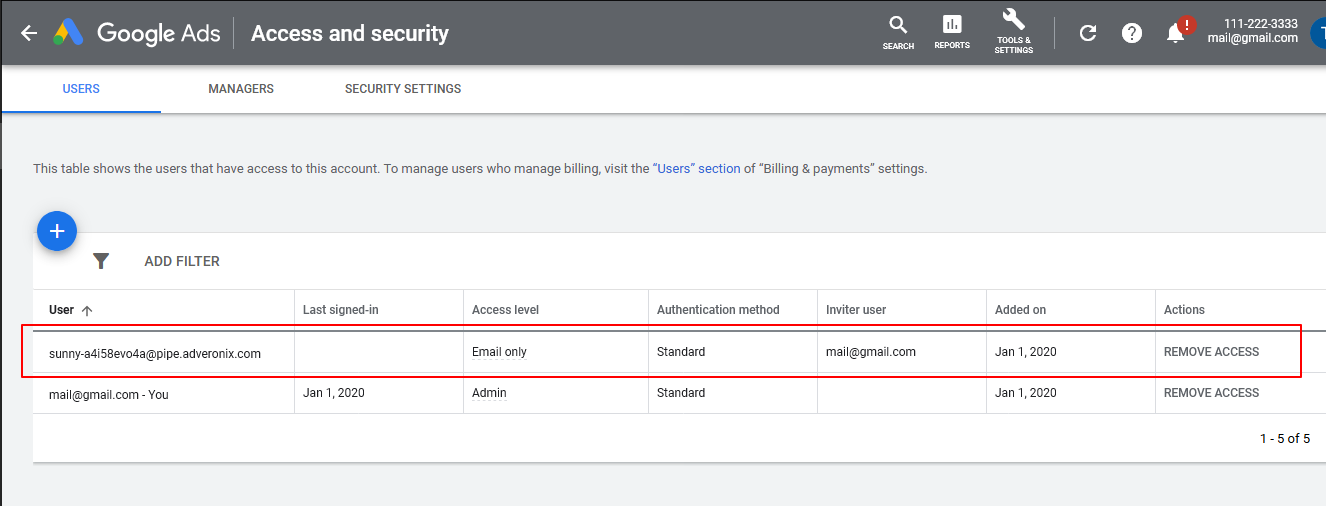
-
Navigate to your report or create a new one. Name of the report will appear in Google Sheets app queries list. Make sure report is saved ("SAVE AS") before the next step. Click on "Schedule" icon.
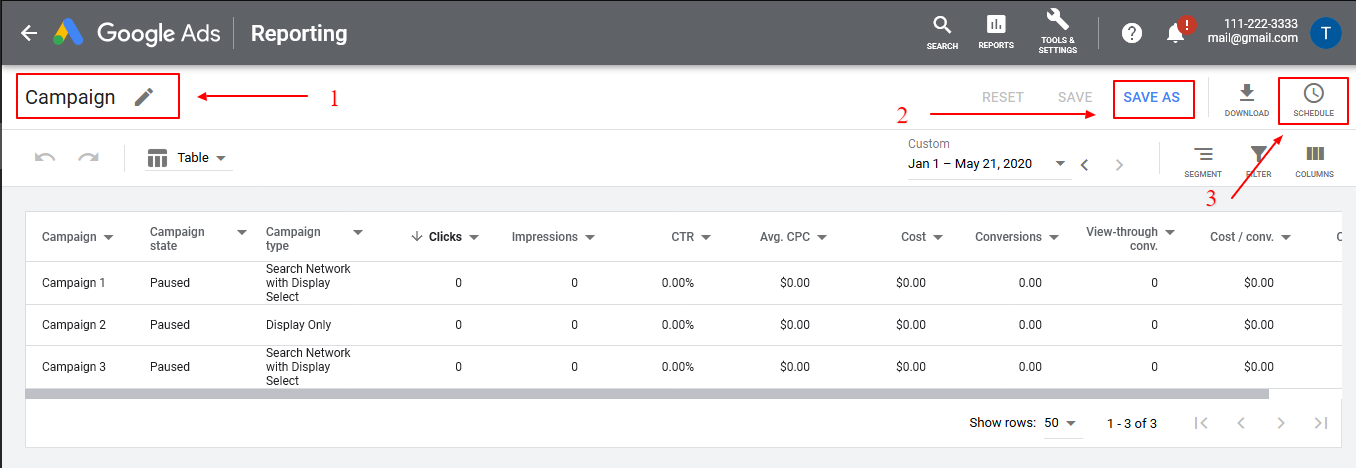
-
Selected the confirmed user email from the list, choose your scheduling, select report type ".csv.gz" and click "Save"
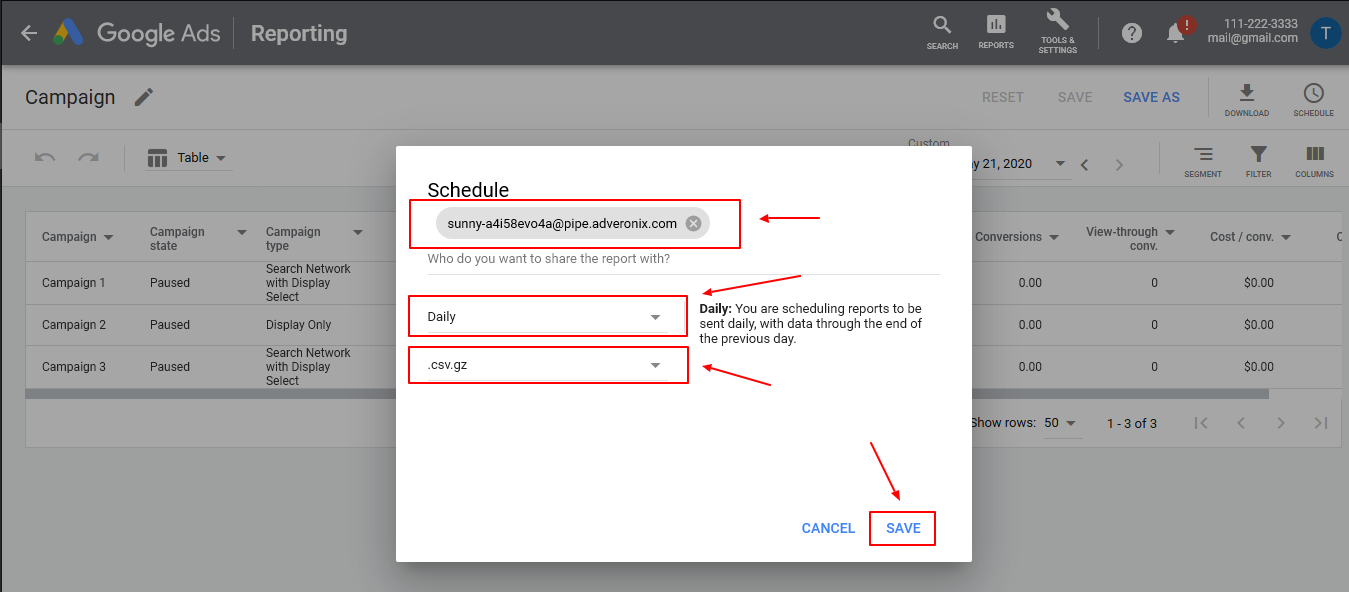
-
Open your Google Sheet, launch the Adveronix Add-On, find and click the "Pipes" Connection
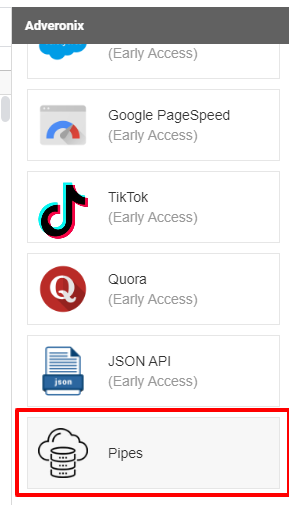
-
It may take some time until the report is generated and delivered by Google Ads, from several minutes to more. When your report is delivered, you will see it in the queries list.